Using the Library
- Search the Catalog
- Lending Information
- Library Use Policies
- 2CF Studio
- Computers, Copiers, Faxes
- ePrinting
- Reserving Rooms
- Suggest a Purchase
- Museum Passes
- Library of Things
- Notary & Proctoring Services
Location & Contact
Welles-Turner
Memorial Library
2407 Main Street
Glastonbury, CT 06033
Main
Lending
Reference
Children
860-652-7719
860-652-7719
860-652-7720
860-652-7718
Library Hours
Mon, Tue, & Thu 9 am - 9 pm
Wed 12 pm - 9 pm
Fri & Sat 9 am - 5 pm
Sun 1 pm -5 pm
2CF Studio Hours
Mon 9 am - 1 pm
Wed 1 pm - 8pm
Thu 9 am - 8 pm
Fri & Sat 9 am - 12 pm
*Studio hours subject to change*
ePrinting
Print jobs can be sent from anywhere to our library printer via web, email, or the mobile app, and then picked up from WTML during open hours. Wireless printing works from any internet-connected device or computer, and you do not need to be on WTML's wifi to send a print job.
Printing costs $0.20 per page for black and white and $0.50 per page for color. Payment is collected once you arrive at the library. We accept cash, card, and mobile payments for printing.
See below for detailed instructions on using wireless printing.
Option 1: Upload via Website
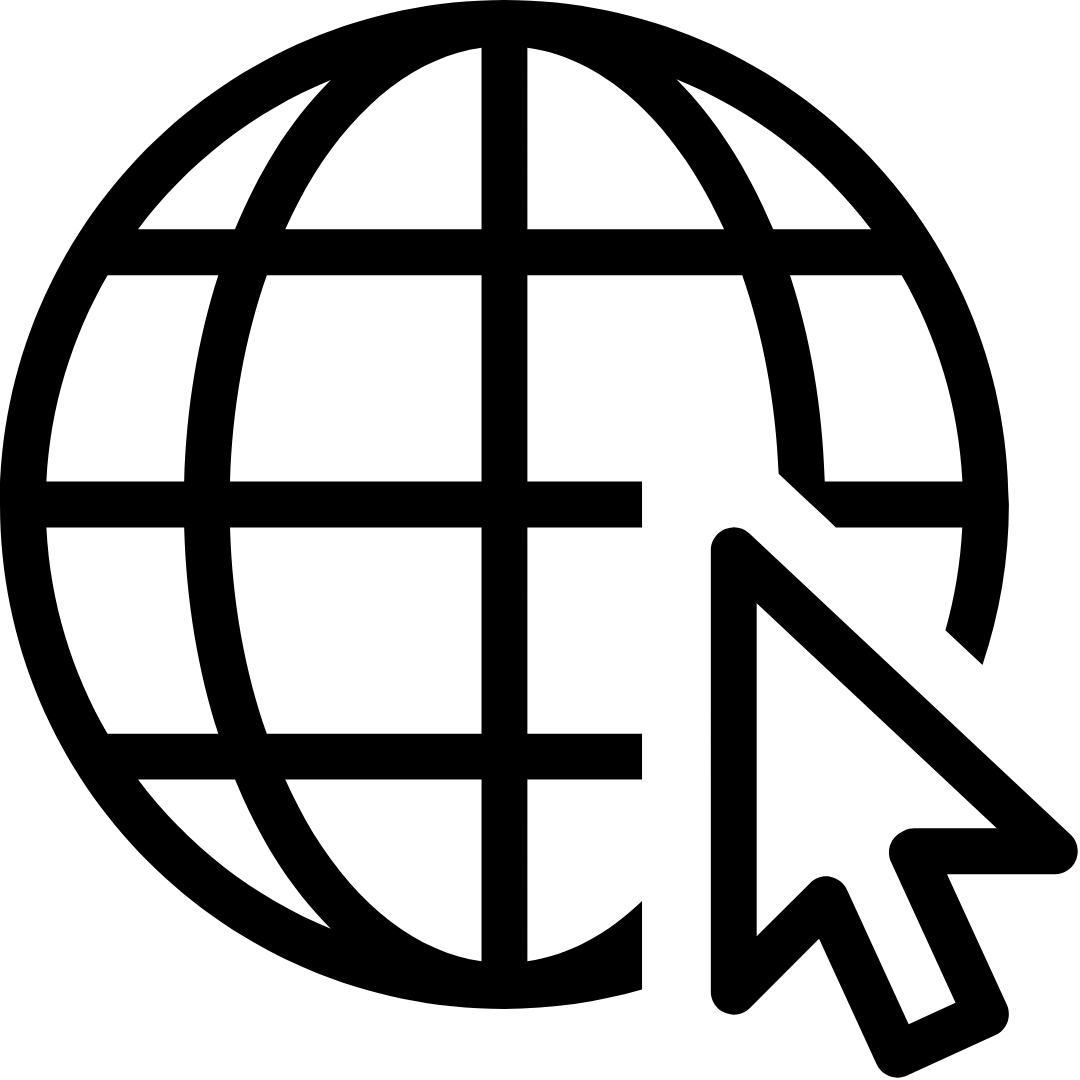 |
1. Go to the Library's Mobile Print Portal: https://wtml.eprintitsaas.com/public/upload 2. Choose the document by clicking "Select File" 3. Select printing options:
|
4. Enter your name or library card number (this information will be entered at the print kiosk to retrieve and print your job). 5. Press SUBMIT. 6. Go to WTML to retrieve your print job. |
Option 2: Send via Email
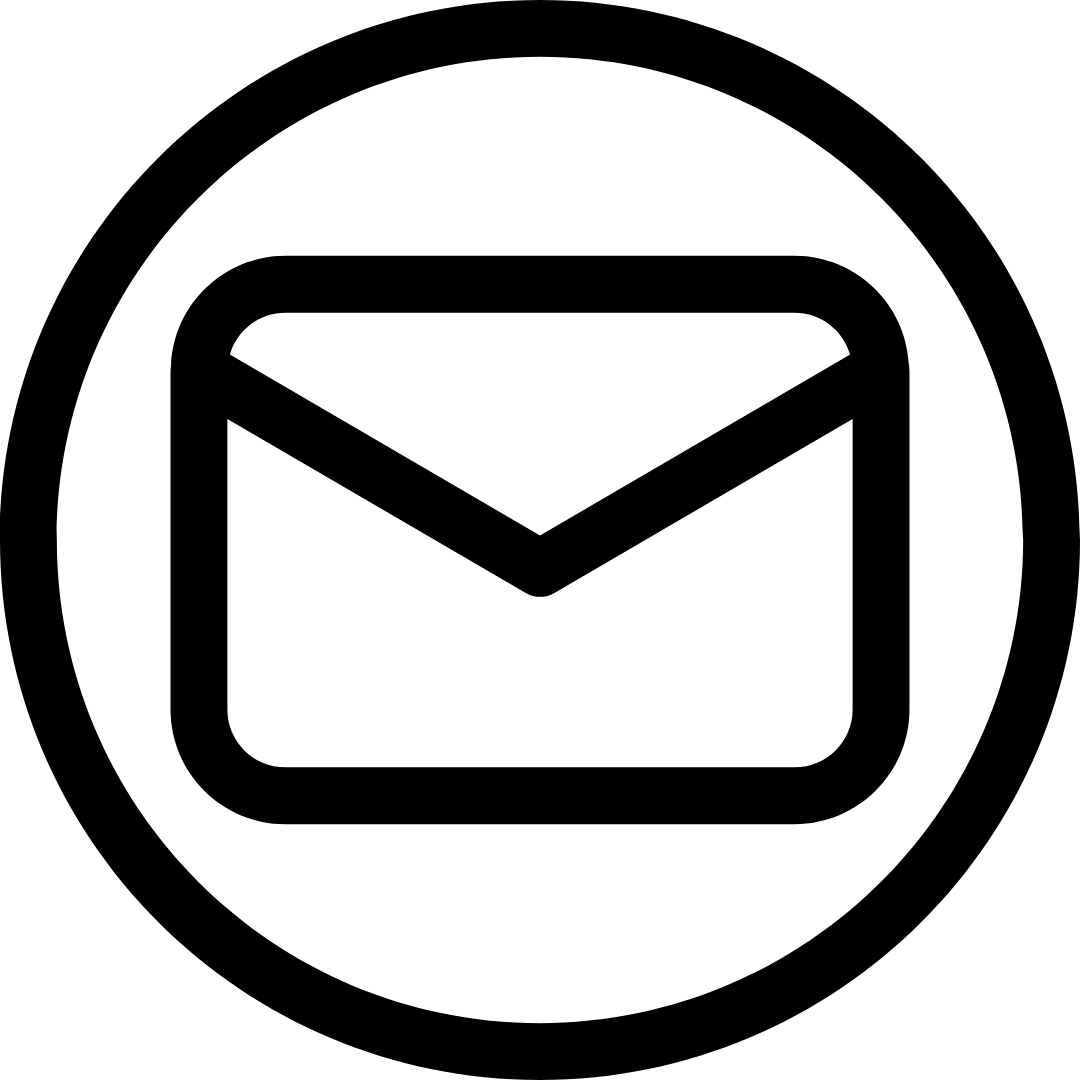 |
1. Locate what you want to print on your device. 2. Use the share/send function on your phone to send the file via email OR forward an email with attachment(s) to one of these email addresses:
|
*Make sure you include attachments when you forward the email if you want the attachment to print. 3. Go to WTML to retrieve your print job. You will receive an email that your print job has been received successfully which contains a code to be entered at the print kiosk to retrieve your print job. 4. The email and the attachment will print as separate print jobs as long as you selected to forward the attachment with the email. Select one or both to print. *If you want multiple copies of the same document, you must send each copy individually.* |
Option 3: Send via Mobile App
1. Download and set up the free ePRINTit app: 2. Open the app |
3. Select from the menu “What would you like to print?” 4. Choose WTML as the location to send your print job. (It will show up as the closest location as long as you have location services enabled). 5. Choose Print Job Settings (number of copies; color or grayscale; etc.) 6. Enter your Name or Library Card Number 7. Press SUBMIT 8. You will receive an email that your print job has been received successfully. 9. Go to WTML to retrieve your print job. |
